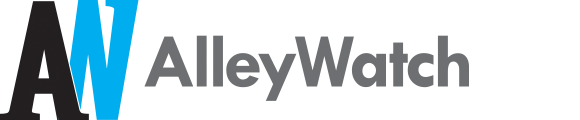How to Install a Popup on Your Site
Oh pop-ups… they conjure up days of unstoppable never-ending browser windows promising to enlarge parts of the male anatomy or make you rich.
But the pop-up has evolved since those days.
In fact, there’s now a polite way to display a pop-up window on your website using a lightbox plugin on WordPress called PopupAlly Pro.
But before we go into the simple steps necessary to install a pop-up on your site, let’s talk about why you might want to use a pop-up in the first place.
Why Risk Annoying Your Visitors by Adding a Pop-Up To Your Site?
Let’s put the annoyance factor on hold for a second and talk about what kinds of results you can expect from using a pop-up on your website.
There are a few different reasons why you might want to use a pop-up: you can use it to highlight a special offer, ask someone to join your email list, or even get in touch with you via a contact form.
In this article, I’m going to focus on the benefits of using a pop-up to build an email list. If you haven’t caught on to the power of having an engaged email list of potential clients and customers, let me break it down for you: it’s one of the most important assets you can build in your business, whether you’re a freelance web designer or an entrepreneur.
The difference between a regular website without a pop-up and one that uses a nice looking pop-up is stark.
Without a pop-up, depending on your site’s traffic, you might get a trickle of people joining your email list on a weekly basis. By adding a pop-up, you can improve your conversion rate for visitors-becoming-subscribers from as little as 30% to as much as 250%.
Pretty insane results, right? In my business, that can mean the difference between 10,000 new people joining my list or not in the space of a year.
Bottom line: lightbox pop-ups work to build your email list, because people are faced with a choice. They either opt-in to join your list or close the pop-up box.
Now, let’s address the annoyance factor. I’m the first to admit that pop-ups can be rude and can interrupt someone’s flow on a website.
However, with the tool we’ll be walking through, you’ll see that we can be polite in how and when we show pop-ups.
How to Create an Exit Intent Pop-up
Once you’ve installed the PopupAlly plugin (there’s both a free WordPress pop-up and a premium version) you’ll see that there are a few different options for creating your pop-up.
In fact, you might decide that you’d rather start with an opt-in box below a blog post, or across the top of your site first.
But if you want to have a pop-up show up right before it looks like someone is about to leave… that’s one of the most polite ways to go.
The plugin will detect when someone is about to click the back button on their browser, or if they’re about to close their window entirely. That’s the perfect time to pounce, because you’re not interrupting someone as they’re reading your site, and you can offer something of additional value before they leave.
To make the opt-in show up on exit, just choose the “Exit Intent” checkbox. Then select what thank you page you’ll be taking people to after they join your list.
This way, if the visitor comes back to your site in the future, they won’t be shown the pop-up again… because the plugin will know that they’ve already signed up. Pretty, cool huh?
Designing Your Polite Pop-Up
Now that you’ve decided when you want your pop-up to show, it’s time to make it match your site’s brand and design.
You might have seen a lot of “look alike pop-ups” out there, where you can practically tell which software was used to create it. That’s no way to inspire people to opt-in to your email list for a branded experience.
So here’s how you can customize the look and feel of your pop-up: start with one of the pre-made templates or create an opt-in form from scratch… without CSS or HTML.
You’ll see a live preview of your pop-up as you make changes, add labels and boxes, upload images, and change fonts or colors.
WordPress Polite Pop-up Designs
The most important thing to keep in mind about your pop-up design is that you’ll want to create mobile optimized versions.
When a pop-up shows up on a mobile device, like a phone or a tablet, you’re usually dealing with a smaller screen. Luckily with the PopupAlly Pro fluid template feature, it’s just a click of a button to convert your pop-ups and opt-in forms into mobile friendly versions.
Then it’s up to you if you want to reduce the number of fields that people need to fill in on mobile, or otherwise simplify your design so it looks great on a smaller screen.
Once you’ve made your tweaks and put your stamp on your pop-up, you can decide which pages you want it to start showing up on… and you’re good to go!
Image credit: CC by Yosomono