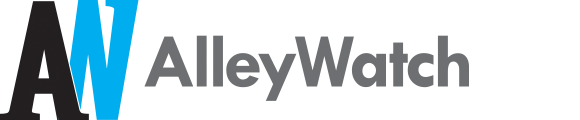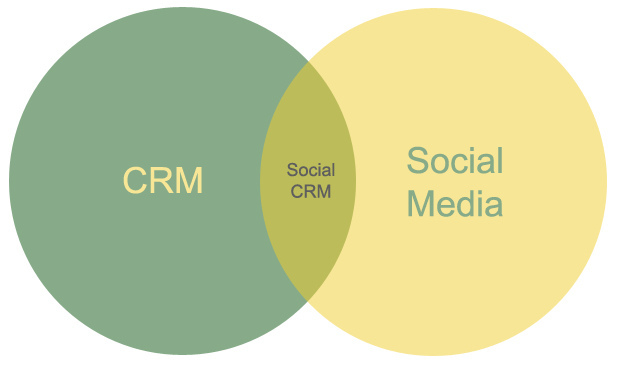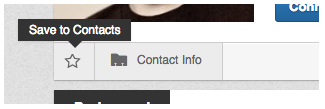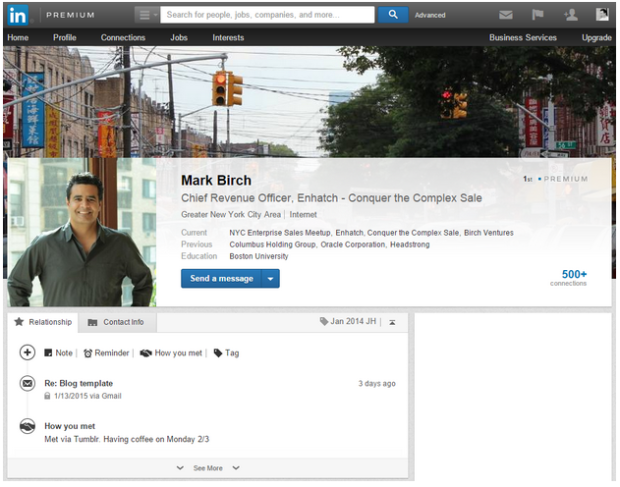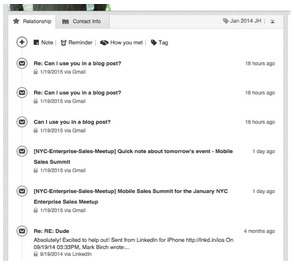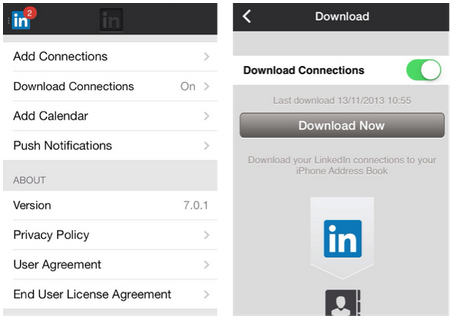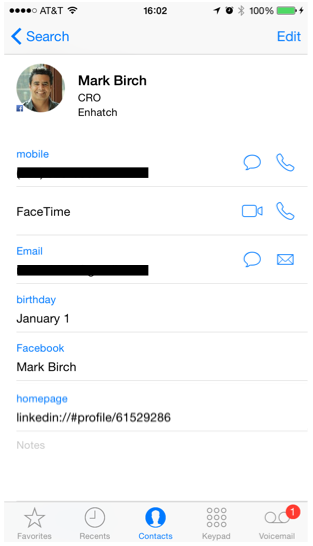I think the single best feature of LinkedIn is one that most folks never use. I shared this with someone at the NYC Enterprise Sales meet-up this week and he encouraged me to write it up.
In addition to the standard ways of using LinkedIn – searching for people you’ve met or will meet, connecting with them and then browsing their co-workers – you can use LinkedIn as a lightweight CRM system that has great mobile integration. If you’re in Sales, Recruiting or any other discipline that requires a real CRM system, then your needs are likely way beyond this way of using LinkedIn. But it works really well for me (a product guy who does a bunch of networking and hates holding on to business cards).
It’s all about the “Relationships” and “Contact Info” tab. When setup correctly and with a little effort put into note taking, these two pieces of a contact’s profile are very powerful for keeping track of your connection to that person.
How does it work?
It’s super simple (3 steps!), and it all starts with this magical button on LinkedIn:
The first thing I do after I meet someone new is search for them on LinkedIn. Then:
- Click the magical “Save to Contacts” button.
This stores their profile in your LinkedIn address book even if you’re not connected to them. I do this even before I click “Connect”. - Click “How you met” and enter in some info.
Include things like locations, events, online locations, etc. The key is to enter something. - Click the “Contact Info” tab and enter in their contact info.
This is where you can enter any private contact information you have about them from business cards, email signatures, etc.
Done! Now what?
Now you have all of the important information about that person stored in a single place, and it’s tied to the profile that they control the updates to. Here’s an example for my awesome friend and fellow power networker, Mark Birch:
I can see a few really useful things in the “Relationship” section whenever I look at Mark’s profile, like how we met and our latest email interaction. If I expand the section I can see our entire email history:
Even cooler is the mobile integration. Download the LinkedIn app for iOS or Android, and then turn on “Download Connections” in Settings:
Now, all of your local contacts update with all of contact details you put into LinkedIn, including their emails, phone numbers and LinkedIn profile ID. It will also update when they change their profile. It will add a new contact if you don’t already have one, or sync to an existing one if it finds it. Check it out:
To get the most out of this setup, you need to connect your email and calendar accounts on LinkedIn via this settings page.
My other CRM tip is to “Tag” contacts for easy follow-up and sorting. One way I’ve used it in the past is to tag folks that I wanted to physically meet up with once I moved back to NYC. I used the tag “NYC Reconnect”, and have been slowly making my way through the list (and adding a “Note” in the Relationships tab whenever we’ve met!).
I’d love to hear your tips on how you use LinkedIn as a CRM system. Later this month I’ll share more thoughts on how I network (hint: lots of coffees). Also thanks to Mark for letting me use his profiles in my blog post.
Image credit: CC by Sean MacEntee